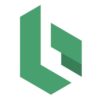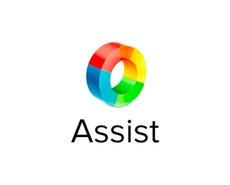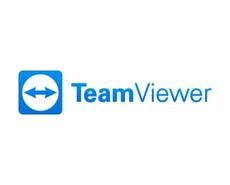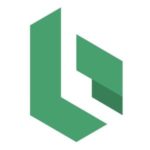Top 6 Best Remote Desktop Software To Consider In 2024
All products recommended by Bizreport are selected by our editorial team, independent of our parent company. Some of our stories include affiliate links. If you buy something through one of these links, we may earn an affiliate commission.

The best remote computer solutions provide easy and convenient administration of devices and computers in a business, providing support to clients. With support software, the IT department doesn’t have to be physically positioned on the site to handle any internal support challenges, carry out software upgrades, or access the information located on local remote hard disks. These factors save costs, time, and increase the company’s agility.
For several years, most renowned platforms have been present in the market, with desktop access for operating systems and platforms. Therefore, users have an extensive selection to pick from.
When deploying suitable IT management solutions in your organization, remote desktop tools are up there with the most significant. Read on to find out the top six remote desktop solutions in the market for 2022 and beyond.
Top 6 Best Remote Desktop Software For 2024
We outline six of the best remote desktop software to control and remotely access and deploy software. Selecting the best remote desktop software will offer you the required tools to control one or more devices from another computer. As remote access can be done through the internet and local networks, it indicates that with the appropriate tools, you can access any device from any location in the globe.
Here are the best remote access software:
- Splashtop – Most Versatile
- Zoho Assist – Best Web-Based Software
- AnyDesk – Best For Advanced Users
- TeamViewer – Highest Cross-Platform Compatibility
- GoToAssist – Best Customer Support
- Goverlan Reach – Best Value For Money
Features Of Best Remote Desktop Software In 2024 – Splashtop Business Access
- Compatible with multiple devices
- Packed with specialized plans
- Well organized interface
Top Remote Desktop Software For 2024
Splashtop
Splashtop is regarded as one of the most renowned remote desktop software solutions and for good reason. It provides its users with a wide array of specialized remote access and secure remote access suitable for different users.
This remote desktop manager is simple to install and navigate through and can be accessed from any device, including Chromebooks. The interface is also elegantly designed and uncluttered.
Splashtop’s performance is quite impressive with no noticeable lags even when carrying out complex operations on a remote PC or performing massive file transfers.
- It has a top-notch mobile application for Android and iOS smartphones
- It is packed with specialized plans for every user
- It is integrated with the Jira platform
- It doesn’t have some popular advanced features that its competitors have
- Not ideal for control of remote networks
Although Splashtop is not the best remote desktop solution for Windows, it still is packed with outstanding features on all of its plans. Splashtop offers remote printing, remote session logging, and secure file sharing. The Access Pro plan comes with these features in addition to desktop sharing through web links, remote reboot and wake options, live chat, multi-monitor display support, and remote user management.
Support plans support unlimited concurrent technicians and remote sessions, scheduled reboots, event logs, and the like, while education-oriented plans let users to quickly share their desktop with a high number of student devices.
Zoho Assist
Zoho Assist is a multi-functional remote support solution used for screen sharing, access to unattended devices. It can also offer remote support and remote utilities. This remote desktop tool supports Linux, MacOS, and Windows computers. It also supports iOS and Android smartphones as well as Chromebooks and Raspberry Pi devices.
Therefore, it’s possible to support a wide variety of customers. With this tool, technicians can conduct sessions from their preferred browser, and mobile or desktop application. The price of Zoho Assist starts at $8 and you’ll get a high value for your money if you’re on a budget.
- It has multi-language support – German, French, Portuguese, Spanish, etc
- It has a clutter-free and intuitive interface, making it easy for beginners
- It offers free cloud storage
- Its costs are more reasonable compared to its competitors
- It’s possible to record every session that was initiated with Zoho Assist
- Screen sharing is only possible with Chromebooks
- Remote printing is only available for Windows
Zoho Assist provides several powerful features that help in troubleshooting, such as text chat, file transfer, VoIP, multi-remote monitor navigation, run-as-service, and quick launch options. These features help you to access the remote control panel, command prompt, and other crucial aspects of remote support software.
Zoho Assist also helps in the seamless management of unattended remote devices with features such as computer grouping.
The best part is the confidentiality of customer information. Clients’ data is safeguarded using features such as breach notification, data anonymization, data encryption, VNC connect, role-based access, and client consent for aspects like remote print, clipboard sharing, and file transfer.
AnyDesk
AnyDesk is a proprietary, free remote desktop solution for personal use. However, it costs $9.90 per month for professional use, which is significantly low compared to what other companies charge for their business packages. Furthermore, it has a $19.90 monthly subscription which allows users to connect to multiple devices in a single session.
AnyDesk can be installed on Linux computers, MacOS, and Windows computers. It also has an elegant mobile application, meaning you can access unattended computers on the go.
- Elegant mobile application for smartphone users
- Users can develop custom aliases to remotely control devices
- It works perfectly on Linux, MacOS, and Windows computer
- It has a highly complex user interface
- It is regularly used in scams involving technical support solutions
AnyDesk is packed with an extensive list of handy features. It allows the transmission of video and audio, screen session recording, and remote printing, and also has an on-screen whiteboard. The remote desktop software is equipped with an in-built virtual network computing, and each of its connections is secured with AUS-256 end-to-end encryption.
These features make AnyDesk one of the most versatile and secure remote desktop manager solutions in the market today for IT support and office computer administrators.
TeamViewer
TeamViewer is a renowned remote desktop software in the software industry. The company concentrates on cloud-oriented technologies to support online remote access and global collaboration. TeamViewer acts as the catalyst to accelerate and amplify ideas and the ability to overcome challenges and solve problems.
This remote desktop tool is an exclusive package that enables remote support and sharing remote desktop applications that are compatible with all operating systems and mobile devices. Notably, TeamViewer offers a trial version that users can use to try out its features and functionalities.
- The control and support software is easy to install and use
- The TeamViewer application is very effective in managing cloud PC
- It offers a free trial version equipped with limited features and functionalities – these features are sufficient for non-commercial usage
- It facilitates easy and swift collaboration across several locations to reduce the end cost
- It’s equipped with end-to-end encryption and automated mass deployment
- It cannot access two different remote systems simultaneously
- It’s not suitable for sending massive files as it can lag at certain intervals
TeamViewer comes with remote device control and offers powerful cross-platform remote access. It also has mobile device access, VPN alternative, and secure unattended computer access. The remote desktop also installs, restarts, and wakes up automatically.
What makes TeamViewer stand out from the rest of the competition is its handy features that would be hard to find elsewhere. It offers flexible file sharing, remote printing, and iOS screen sharing. In addition, the remote desktop tool supports 4K remote desktop access, time-saving shortcuts, and enhanced customer satisfaction.
GoToAssist
GoToAssist is a lightweight, effective remote PC system tailored for real-time end-user support and access to unattended computers. This remote system is packed with all the features that are required to solve client challenges swiftly.
It has a reliable and responsive customer support team that is available 24/7 via the live chat feature, email, or telephone support. The software company also offers a resourceful resources center for remote connectivity with frequently asked questions, a searchable area, and troubleshooting guides.
- It provides unattended remote access to about 10,000 devices for every account – far more compared to any of its competitors
- Users can easily and swiftly gain unattended access from web-based or desktop consoles
- Computer technicians can carry out several support tasks, including unattended access, without the need of customers to download the software on their devices
- Its cost may be quite on the higher side for small business that doesn’t have access to thousands of machines
- Mobile apps are only included with an add-on subscription
GoToAssist is the preferred remote solution for many users worldwide because of its impressive range of features. First, it has the no-download remote support where customers can grant access and share their remote screen without having to download a single item.
The remote tool also has a camera share feature that allows you to see what your clients are viewing for you to effectively help them.
The mobile functionality also allows you to provide seamless and swift support to your clients and agents on the go.
Goverlan Reach
Goverlan Reach is a popular on-premise remote computer management system for corporate service providers. The remote computer solution supports organizations to access all their computer users and their remote machine, regardless of where they’re located, without using a VPN.
When it comes to security, Goverlan Reach upholds user confidentiality with their on-site business class solution, on-site credential manager, as well as centralized auditing. Users can gain immediate access to both attended and unattended devices regardless of their location. With features such as on-demand remote access, performance monitoring, and Terminal Services sessions, IT technicians have a remote connection to any of their devices seamlessly.
- Behind-the-scenes reporting capabilities with different criteria
- Active password management and the directory administration
- The platform is packed with myriads of powerful software tools to manage remote users in a secure environment
- It offers remote access with smartcard authentication.
- It’s possible to gain access to powered-off or sleeping computers
- The computer has to be online to for specific actions to be executed
- It has a poor cross-platform support
Goverlan Reach is packed with a wide variety of features that provide its users with myriads of benefits. These include enterprise-class remote access, active directory, and password management, IT workflow automation, security and compliance management, patch and software distribution, and behind-the-scenes systems management and reporting. The remote computer software costs $15 every month per operator.
How Did We Choose the Best Remote Desktop Software?

Since the beginning of the coronavirus pandemic, the demand for a remote desktop manager has increased tremendously, making it more convenient for hybrid teams and remote workers to securely connect with business networks. For this review, we analyzed some of the most renowned remote desktop managers in the current market, assessing their features, usability, and compatibility with other platforms. We also assessed their scalability, security, and reliability.
How Much Does the Top Remote Desktop Tools Cost?
The costs of remote desktop tools range from free of charge to several dollars monthly or annually. These prices vary depending on the desired features and the number of users. Also, if you need multiple administrators on the system simultaneously, you may have to pay a higher amount of money.
Some remote desktop tools charge per device while others charge per user basis. The former is ideal for many users who want to access the same computer, while the latter is ideal for a small group of people with several devices. If you’re on a budget, you can receive remote access using free remote desktop platforms, often at the expense of multi-device connections, multi-monitor support, and top-level security.
Final Thoughts
What are the best remote computer solutions for 2022 and beyond? We hope you now have the answer. However, to choose the right remote computer tool for your organization, there are a number of factors you need to put into consideration.
When picking a remote access platform for your organization, it’s best to prioritize security. Besides using the top password managers, the number of devices to be connected and the budgeted cost heavily influence your choice of a Microsoft remote desktop software or Chrome remote desktop.
Otherwise, use this guide to navigate through the hectic process of choosing the right remote computer tool for personal use or your organization.
Frequently Asked Questions (FAQs)
A remote desktop lets users share a particular desktop environment across machines over the internet. For instance, it can allow an IT worker to log into a customer or colleague’s machine from their own computer and gain access to all their local resources – desktop interfaces, storage apps, and the like.
Splashtop is consistently quicker compared to the majority of its competition. However, the difference between the speeds of Splashtop and the other mentioned remote desktop software is not significant.
Chrome remote desktop from Google is completely free to use. However, you need a Google account.
When looking for a remote desktop tool, it’s important to consider factors such as scalability, security, and reliability. They’ll play a significant role in the overall performance of the tool.
The best remote desktops are easy to navigate through, require low maintenance, allow multiple users, are highly secure, and are compatible with a wide array of operating systems and remote connections.
ABOUT THE REVIEWER

+ 3 sources
Bizreport Advisor adheres to strict editorial integrity standards avoids using tertiary references. We have strict sourcing guidelines and rely on peer-reviewed studies, academic research. To ensure the accuracy of articles in Bizreport, you can read more about the editorial process here.
- LogMeIn, Inc. | Better Business Bureau® Profile. www.bbb.org. Accessed May 30, 2022. https://www.bbb.org/us/ma/boston/profile/computer-hardware/logmein-inc-0633-90418941
-
Archiveddocs. Danger: Remote Access Trojans. Microsoft.com. Published April 24, 2009. Accessed May 30, 2022. https://docs.microsoft.com/en-us/previous-versions/tn-archive/dd632947(v=technet.10)?redirectedfrom=MSDN
-
from A. Website. Remote Access. Published October 13, 2021. Accessed May 30, 2022. https://remoteaccess.itarian.com/free-instant-remote-access.php